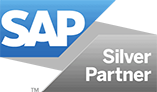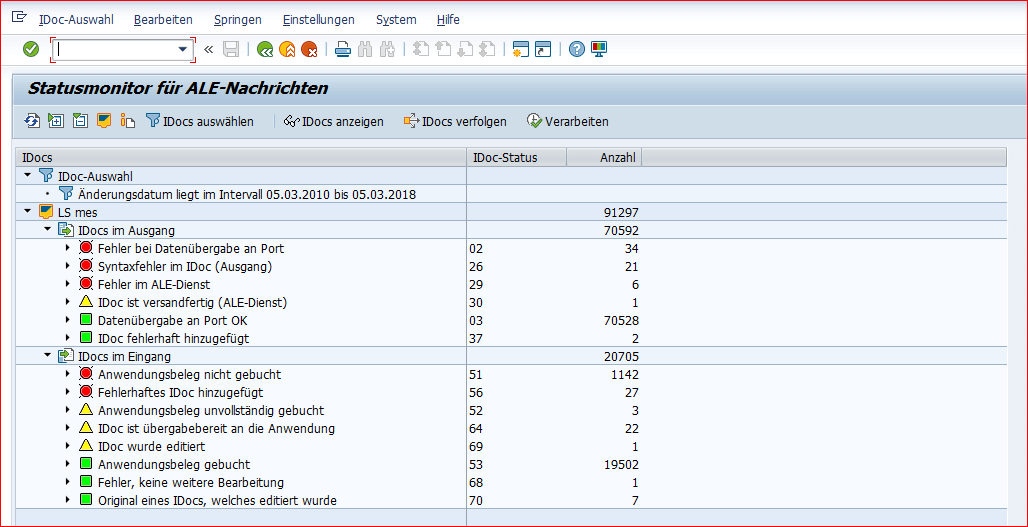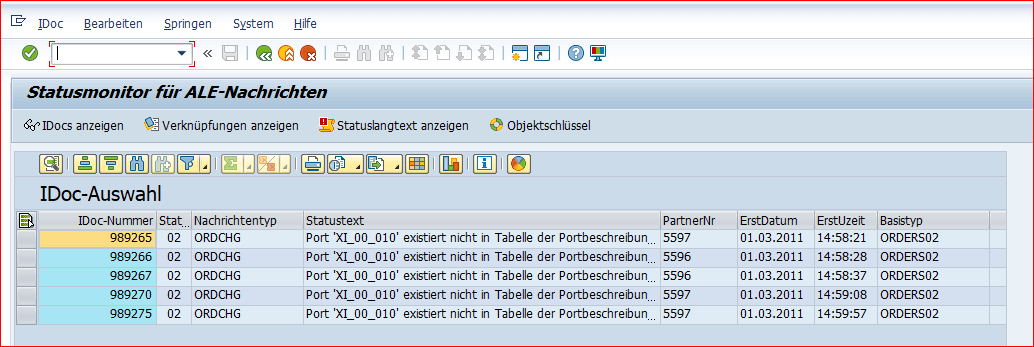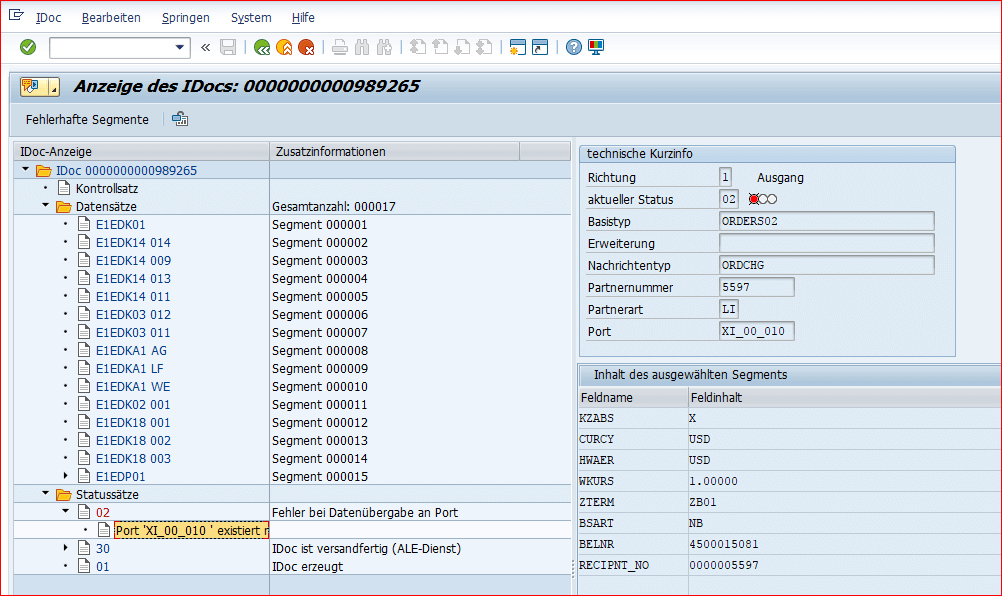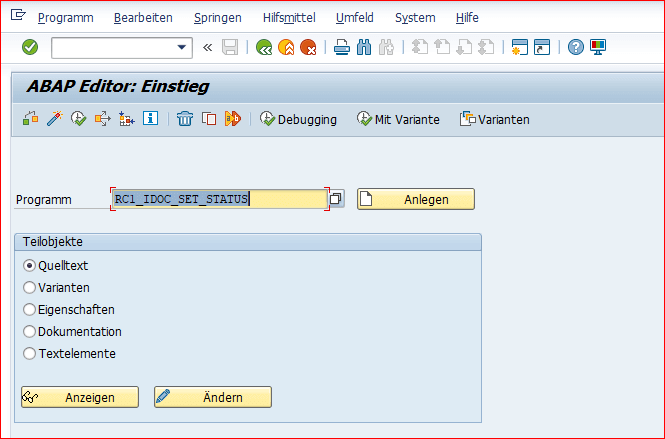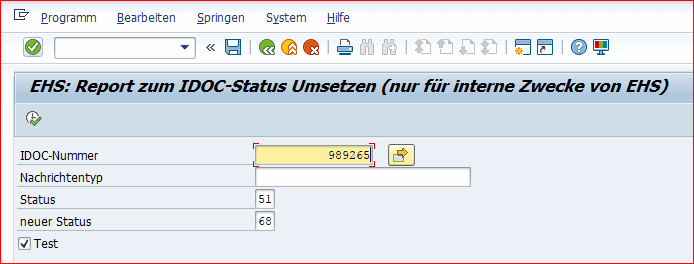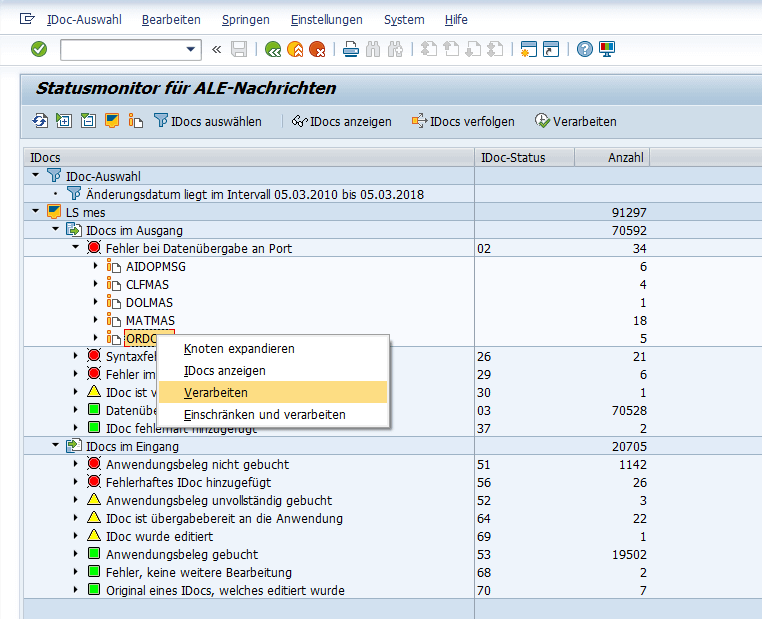Change SAP IDoc status – When do you need to change the status?
You correct the SAP IDoc status in the event of technical or content errors in the data exchange. Typically, IT administrators or SAP keyusers make these changes.
Function of a status – The status is used to record the situation in which the IDoc is located or which stations it has already passed. Because IDocs receive different status states during their lifecycle, such as Created, Passed for Processing, Successfully Processed, or Failed. All these statuses are stored in the SAP table EDID4. A collection of possible states in SAP can be found in the item SAP IDoc Status Overview.
Table of Contents
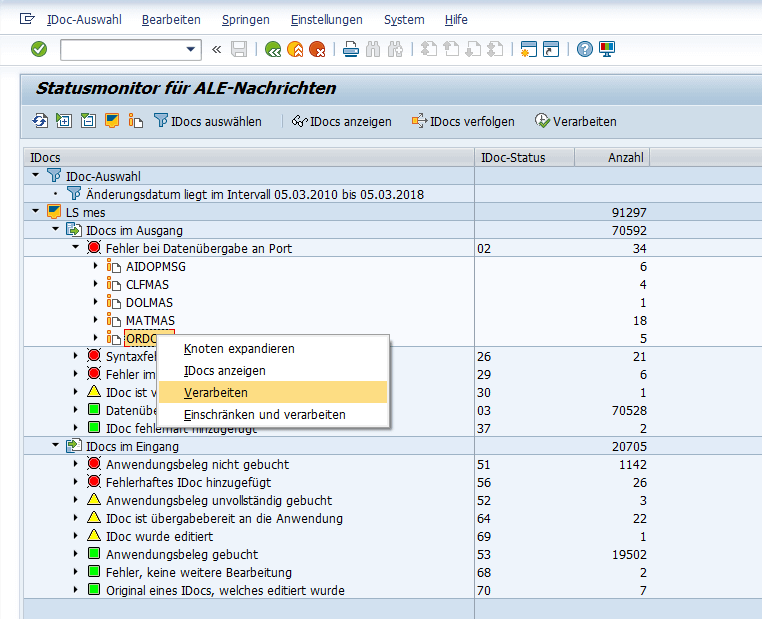
For an overview of the EDI/IDoc operations with the corresponding statuses in an SAP system, we use SAP transaction BD87 here. Here you get an overview of all incoming and outgoing business documents.
The following article gives you an overview of the status change topic. The article shows situations where such a change in status is necessary. You will also receive information on how to use the SAP on-board equipment. Are you interested in how you can simplify editing for your users? Then just take a look at our IDocMonitor. It is part of our product HotM. This makes life easier for users and admins who deal with iDoc editing on a daily basis.
Overview of SAP IDoc Operations
The following image shows the IDoc overview from SAP transaction BD87. The transaction is usually not accessible to the SAP user, but rather something for the administrators.
Status monitor for ALE messages
The status monitor for EDI messages shows that 34 SAP IDocs in the output have the status state 02. They are therefore flawed. The associated message reads, “Failed to transfer data to port.” An SAP port may be misconfigured (“Port ‘XI_00_010’ does not exist in table of port descriptions”). 1142 operations in the receipt have the status “Application document not posted”, the IDoc status 51. The cause of these errors can be found one level deeper in the detail view. Here you can analyze the error in the IDoc detail view in more detail. Corresponding error messages are: “The sales volume. KG is not included in item 000010”, “Partner number 1000 for customer 0000001172 and partner role WE does not exist”.
SAP Status Monitor and Use Cases
SAP Status Monitor for Messages
IDoc Selection
Display of the IDoc
In this display of SAP IDoc you can see the status records 02, 30 and 01. Under status records, all previous states of the corresponding IDoc are always listed. The last state, in this case 02, is always at the top.
There are two scenarios. Repeat SAP IDoc processing or customize content and reprocess SAP-defective IDocs.
Reprocess the SAP scenario
So once the bug with the port is fixed, you need to restart the processing program. In other cases, too, only the processing routine is required to start again. This is the case, for example, if the IDoc is not posted due to a locked application object.
Sap scenario to customize content and process it again
Something else would be it with status status 51″Partner number 1000 for customer 0000001172, partner role WE does not exist”. In this case, the SAP user might want to adjust the IDoc content and start the processing program again. Notes: Editing changes the Status of the IDoc. When processing IDocs, it receives the status 69 (“IDoc has been edited”). At the same time, a copy of the original IDoc with the status 70 (“Original of an IDoc that has been edited”) is stored in the database. For outgoing operations, the IDoc is in a state of 32 (“Idoc has been edited”). A copy of the original IDoc is backed up under the status 33 (“Original of an IDoc that has been edited”). Processing of the IDoc in state 69 or 32 is then restarted in transaction BD87 in the default. Adding new segments is not done directly in the IDoc detail view. To do this, you must use transaction WE19.
So often the goal is to reprocess the IDoc. In these cases, however, you must first set the IDoc to a different state. The latter must allow reprocessing. Some states, such as 20, do not allow direct processing. Therefore, a change of status to 30 is required first. Status 30 means: “IDoc is ready for shipment (ALE service)”. For outgoing IDocs, select 30 for reprocessing. For incoming operations 64. Attention: Resend IDoc status 03 – these IDocs have already been sent to the EDI subsystem. Before you resend the data, check that the data has not already arrived at the communication partner.
Use the following procedure to process the SAP IDoc status.
SAP Report RC1_IDOC_SET_STATUS
SAP IDoc Change Transaction – Log on to the SAP system and start transaction SA38 or SE38. Then enter RC1_IDOC_SET_STATUS as the program and select Run in the function bar.
Call SAP transaction SA38 and execute RC1_IDOC_SET_STATUS:
Enter the desired SAP IDoc number, status and new status. Turn off the test flag. You then run the report.
If the number of IDocs implemented does not correspond to the number of IDocs to be implemented, the status of the IDoc cannot be changed. In this case, try again at a later time.
You can initiate the processing of the IDoc via the context menu in transaction BD87.
You can also use the SAP programs RBDINPUT – Processing Incoming IDocs and RBDOUTPU – Processing Of Outgoing IDocs for Processing.
Delete IDoc in SAP – status 68
SAP IDoc Status 68 – Incorrect or “unwanted” IDocs are only physically deleted in exceptions.
Manually Delete – As a rule, you manually transfer these IDocs in SAP to status 68 “Error, no further processing”. You also set this status state in the IDoc via the above report. Or you can work with the “Restrict and Process” function from the context menu. For the physical deletion of IDocs there is transaction WE11 (Report: RSETESTD).
Would you like to learn more about data exchange SAP ERP with SAP system and NON SAP systems? Or are you interested in the mes SAP IDocMonitor or in our products, solutions, SAP consulting and support? You can also visit the other posts on our website. Or just talk to us. We look forward to hearing from you.