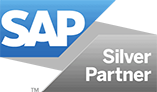SAP GUI Download
How do you download SAP GUI from SAP Market Place?
SAP GUI Download – Looking for the latest version of SAP GUI on the SAP Marketplace service.sap.com, but can’t find it?
Here we show you how it is possible to download the latest GUI software for accessing your SAP system from the Market Place.
Table of Contents
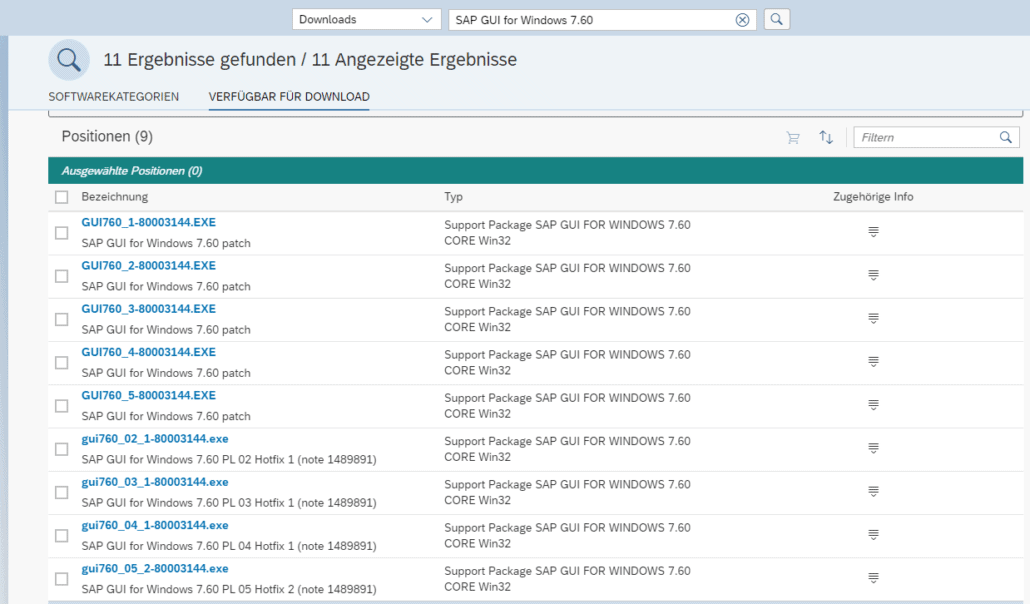
Which SAP version do you need?
SAP GUI for Windows, SAP GUI for Java or SAP GUI for Mac?
Of course, this depends primarily on the client you are using. In this little tutorial we deal with the default case, the installation of SAP GUI for Windows.
Which SAP GUI release should you use?
SAP recommends that you always install the latest available release of SAP GUI. For Windows, 8 is the latest version. Support for version 7.60 will run until April 12, 2022. This cycle is related to the maintenance cycles of Microsoft Visual Studio. For more detailed information, see SAP Note 147519 – Maintenance Strategy/Dates for SAP GUI for Windows / SAP GUI for Java. Here are the latest patches as of September 2023:
GUI for Windows 8.00
- Current
- 06/2025 Patch 13 released (64 bit)
- 01/2025 Patch 12 (32 bit)
- …
- 06/2024 Patch 8 released
- 04/2024 Patch 7 released
- 03/2024 PL 6 Hotfix 1 (see note 1489891)
- …
- 08/2023 Patch 3 Hotfix 1 released
- 07/2023 Patch 3
- 04/2023 Patch 2 (Emergency Patch – see Note 3322385)
- 03/2023 Patch 1
GUI for Windows 7.70
- End of Support => April 9, 2024
- 02/2023 Patch 11
- 12/2022 Patch 10
- …
- 08/2021 Patch 3 Hotfix 1 released
- 07/2021 Patch 2 Hotfix 2 released
- 06/2021 Patch 2 Hotfix 1 released
- 05/2021 Patch 1 Hotfix 1 released
GUI for Windows 7.60
- End of Support => April 12, 2022
- …
- 04/2020 FINAL patch 15 released
- 04/2020 Patch 5 Hotfix 2 released
- 03/2020 Patch 5 Hotfix 1 released
- 03/2020 Patch 5
- 02/2020 Patch 4 Hotfix 1 released
GUI for Windows 7.50
- 04/2020 FINAL patch 15 released
- …
- 01/2020 Patch 14 released
Download – Step by Step
Step 1 – Open software downloads on sap.com
In the first step, open the Software Downloads (https://launchpad.support.sap.com/#/softwarecenter/search) page on the SAP homepage. Sign in to the SAP ONE Support Launchpad with email or user name.
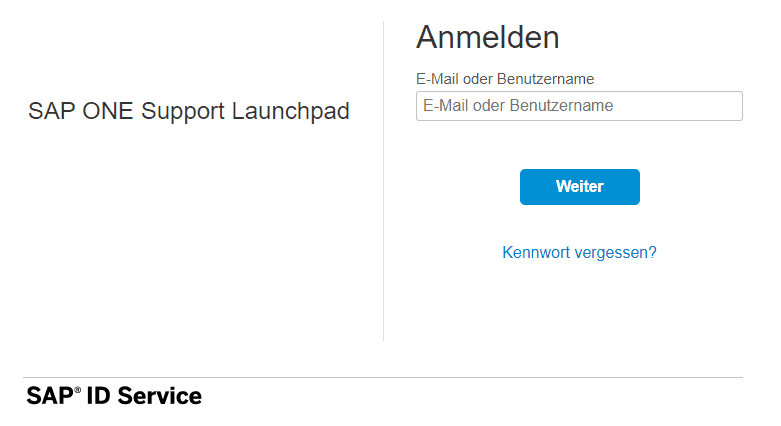
Sign up sap ONE Support Launchpad
Sign in with your S-user.
Step 2 – Selection Product SAP GUI
In this next step, you select Downloads from the drop-down menu in the header.
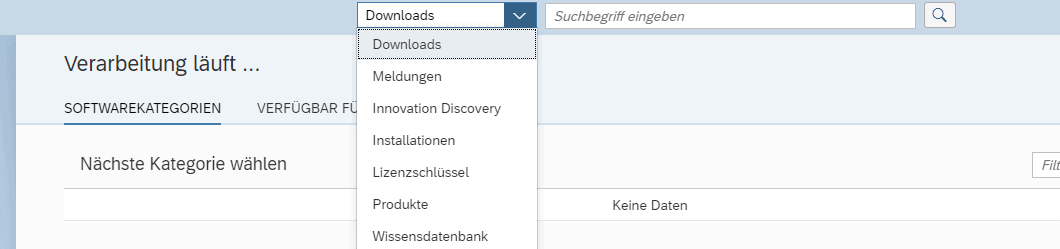
SAP Software Center Downloads
In the Search term field, enter the product you want. In our case, the SAP GUI for Windows is 7.60. Connect press the magnifying glass right next to this field. In the results list you can now see the available products.
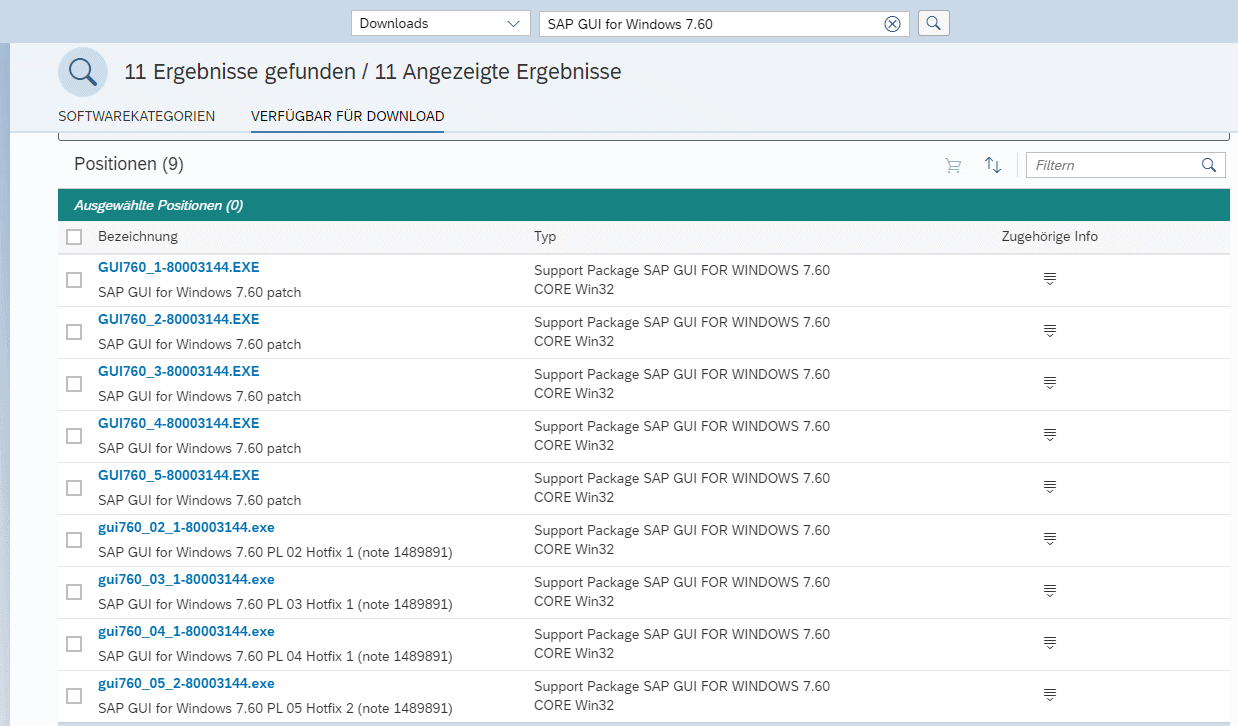
sap gui 7.60 download softwarecenter downloads
Step 3 – SAP GUI Download
In the last step, simply double-click on the last entry. You will then be prompted to authenticate with your S-User again. Then select a local directory as the destination for downloading gui760_02_1-80003144.exe. ready! You don’t need a download basket. Now you can start with the sapgui installation
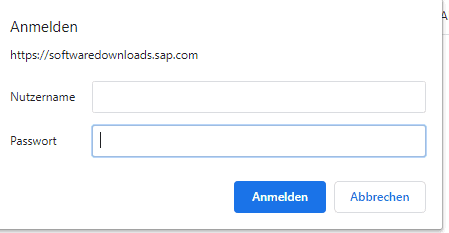
sap logon download
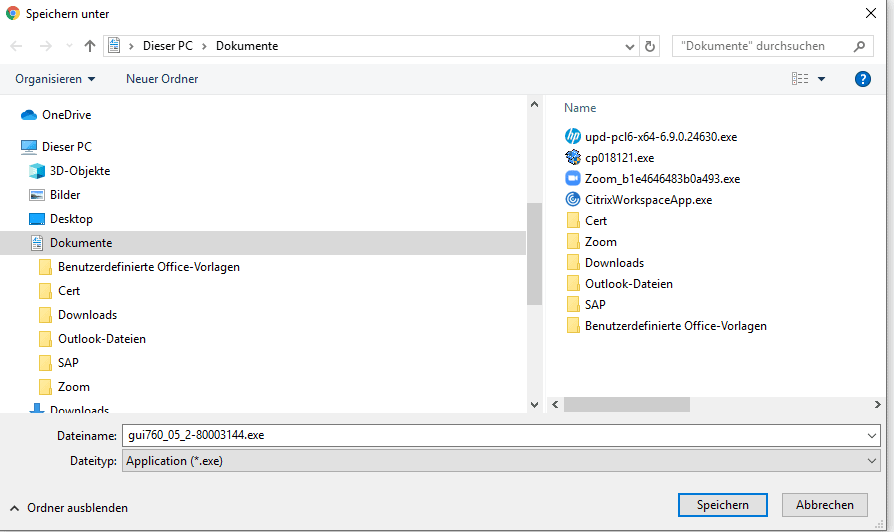
sap gui 7.60 download
Version 7.60 Features
Belize Design is now the default design for all SAP products. Because certain Fiori functions are only used in SAP S/4HANA products, these functions cannot be enabled when Belize Design is used for other products. GUI Accessibility – the Belize design is now released for use in Accessibility mode with a screen reader software. ALV rasters now support input history. Also included are various updates to support SAP Screen Personas in SAP GUI for Windows. For Belize Theme, settings and “colors in the system” are available for easy differentiation of SAP systems of different types.