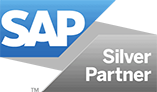SAP automatic ordering
Practical tips for simplifying processes, eliminating unnecessary steps and improving efficiency
Automatic order SAP – Many SAP customers have the desire to create orders automatically after the MRP run. Because often the SAP transactions are processed by the users only step by step, without making changes and thus giving added value to the respective process step. With this little guide, we will show you how to automate the steps after the MRP run in such a way that orders can be created and, if necessary, shipped without the need for user intervention.
Table of Contents
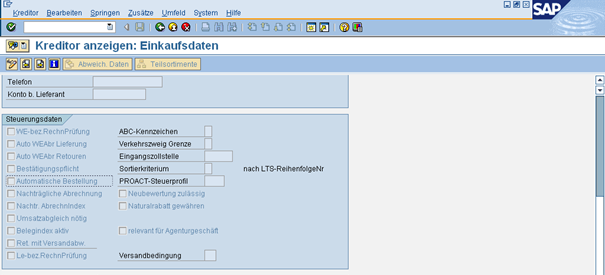
Prerequisites Master Data:
- Number “Automatic Order” in Material and Supplier
- Care order book entry
Implementation
Transaction ME59 or ME59N automatically converts purchase requisitions (short: banfen) to purchase orders. For this to be possible, certain conditions must be met:
Indicators in Vendor and Material Master
Setting the check mark in the Automatic Purchase Order field allows purchase orders to be automatically generated from the bananas to which the vendor is assigned as the source of supply.
If you want to use the automatic implementation, please also observe the following additional conditions. In the case of purchase requisitions for materials, you also mark the“Automatic Purchase Order” indicator in the material master record on the view for the purchase data:
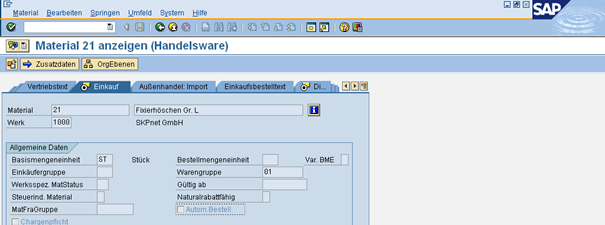
SAP Transaction MM02
Maintain Source Determination – Order Book Entry
Define the source of supply by creating an order book (transaction ME01) or maintaining info records (transaction ME11).
Assign an order book to a material-supplier combination or create info records for a material-supplier combination.
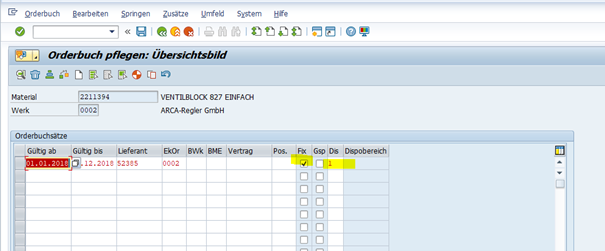
SAP Transaction ME01 – Care Order Book
Note on Scheduling
For a fixed supplier, the MRP takes the planned delivery time Info Record!
Special Case – Purchase Requisitions for Services
In the case of purchase requisitions for services, mark the“Automatic Order Generation” indicator for performance bans” in Customizing of the service at:
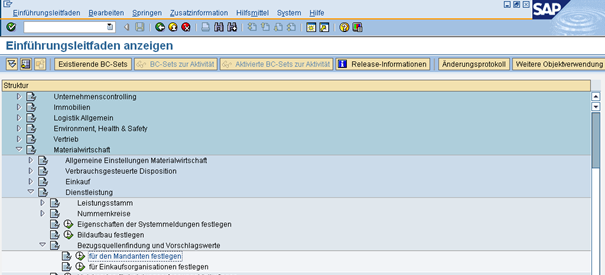
SAP transaction SPRO
You can set the indicator depending on the company (1) or the purchasing organization (2):
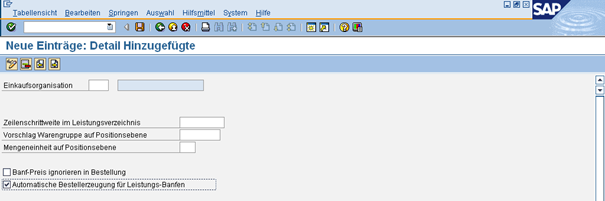
SAP Transaction SPRO – Service Default Values
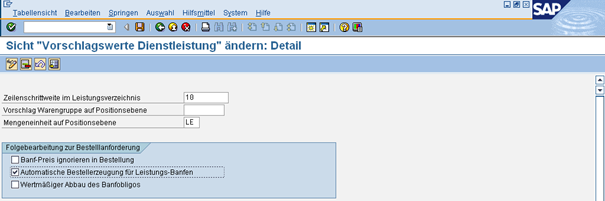
SAP Transaction SPRO – Service Default Values
Executing Automatic Order Generation – Setting Up a Periodic Job
Run the automatic order generation program with transaction ME59N. Enter the selection criteria such as purchasing organization, plant, and document type.
Normally, you set up a variant with the required parameters in transaction ME59/ME59n:
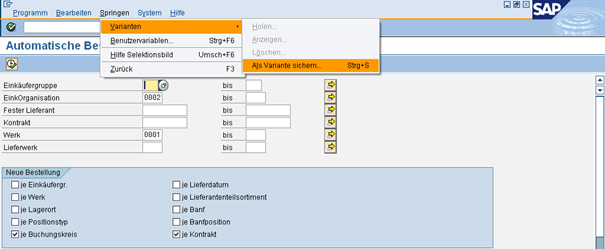
SAP Transaction ME59 – Save Variant
In transaction SM36, set the desired values for the expiration of a periodic job and assign it to the variant from the TA ME59/ME59n:

SAP Transaction SM36 – Schedule Job
Tip
Implementation ME59N scheduling hourly!
Result
You can use these steps to configure and execute the process of automatic purchase order creation in SAP MM. Please note, however, that the exact configuration and transaction codes may vary depending on the SAP system version and customization settings. It is recommended that you contact your SAP consultant or refer to the SAP documentation for specific instructions tailored to your system.